Shell scripting provides an easy and powerful programming method to help you save time by automating a lot of your repeated manual tasks. It’s a concept that can be vital for automation testers and DevOps engineers in interview preparations. So we came up with twenty frequently asked Shell scripting questions that you should prepare to answer during interviews.
Being a Shell script programmer, you should be aware of the different shells available on the Linux OS. Before even writing or executing a shell script, you must make sure that you are using the right Shell where the script is intended to run.
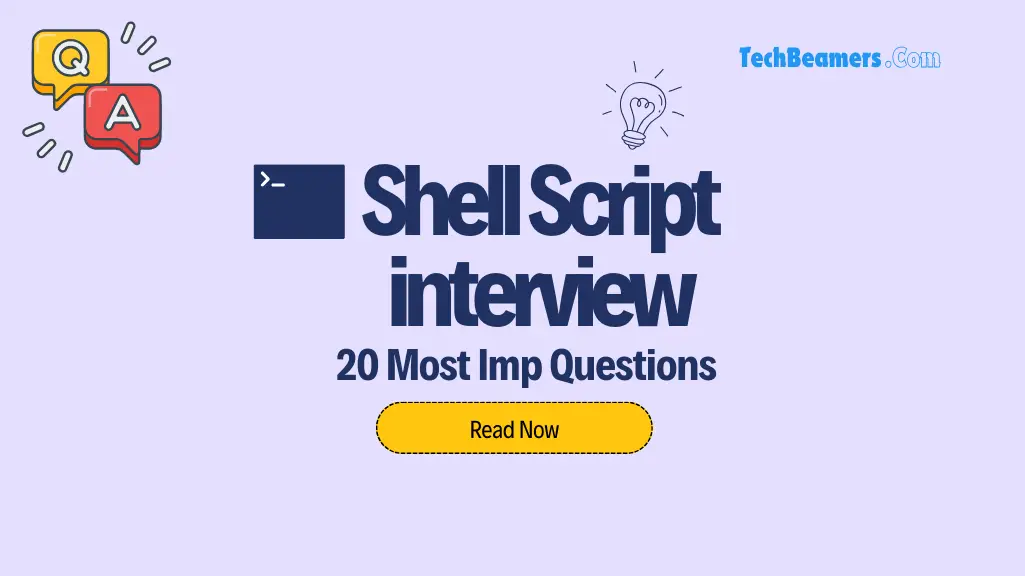
You should know that a script targeted for a particular Shell may not run in a different Shell without making appropriate changes. So keeping a tab on the Shell environment will help you avoid any hassle that could have appeared at runtime.
In the below set of Shell scripting questions and answers, we’ve mostly used the BOURNE shell a.k.a. BASH. If you are serious about preparing for a Linux interview, then save the below posts to give full throttle to your preparations.
1. How to create a Linux service using a shell script
2. Shell script quiz for beginners
3. Linux commands cheat sheet
4. Bash script code challenges for beginners
Top 20 Shell Scripting Questions and Answers
Now, you can continue reading the essential Shell scripting questions and examples given below.
Q-1. What could possibly make the <cat filename> command return the following error?
--bash: cat: Command not found
Ans.
The command not found error occurs when either the PATH variable is corrupt or has some issue in configuration.
Hence, it’ll throw the error message as mentioned in the question.
Q-2. How can we pass arguments to a script in Linux? And how to access these arguments from within the script?
Ans.
We can write a bash script that can accept arguments from the command line in the following manner.
$ ./scriptName "arg1" "arg2"..."argn"
To access these arguments, we can use the positional parameters ($1 to $9) in the script. Each parameter corresponds to the position of the argument on the command line.
The first argument is read by the shell into the parameter $1, the second argument into $2, and so on. After $9, start enclosing the arguments in brackets like ${10}, ${11}, and ${12}.
Some shells don’t support the above method. In that case, to access parameters with numbers greater than 9, you can use the shift command. It moves the parameter list to the left.
$1 is lost, $2 becomes $1, $3 becomes $2, and so on. The inaccessible 10th parameter becomes $9 and becomes accessible.
Let’s check out an example for clarity.
#!/bin/bash # Call this script with at least 3 parameters echo "First parameter is $1" echo "Second parameter is $2" echo "Third parameter is $3" exit 0
Upon execution, the test script will yield the following output.
# sh parameters.sh 50 51 52 First parameter is 50 Second parameter is 51 Third parameter is 52
Q-3. What are the differences between $* and $@?
Ans.
In Linux, $* and $@ are both represent command line arguments passed to a shell script, but they behave differently:
$* | $@ |
|---|---|
$* treats all the arguments as a single entity and doesn’t preserve whitespace or quote characters. | $@ treats each argument as a separate entity while it ensures to preserve the whitespace and quotes. |
$*combines all the arguments into a single string with spaces as separators. | $@ treats each argument as a separate entity while ensuring to preserve the whitespace and quotes. |
| If you have arguments with spaces or special characters, they may not be handled correctly. | It maintains the integrity of each argument as it is passed, making it suitable for iterating through arguments safely. |
consider this example to understand the $*.
$ ./script.sh arg1 "arg 2" arg3 $* Output: arg1 "arg 2" arg3
consider this example to understand the $@
$ ./script.sh arg1 "arg 2" arg3
$@
Output: arg1 "arg 2" arg3To summarize, while both $* and $@ enable access to command line arguments. $@ is typically preferred because it preserves the individual arguments correctly, especially when dealing with spaces and special characters.
Q-4. What is the command to display only the regular files in a directory?
Ans.
The following command filters and displays only the regular files in a directory.
$ ls -lrt | grep ^-
Q-5. Write a shell script to display the last updated file or the newest file in a directory.
Ans.
Following is the test script to list the most recently changed file.
#!/bin/bash
ls -lrt | grep ^- | awk 'END{print $NF}'Another way to achieve the same behavior is as follows:
#!/bin/bash # Use ls to list files in the directory by modification time (newest first), # then use head to display the first (newest) file in the list. ls -t "$directory_path" | head -n 1
Q-6. Print the current date, time, username, and current working directory.
Ans.
Let’s create a file named <stats.sh> and add the following code to it.
#!/bin/bash echo "Hello, $LOGNAME" echo "Current date is 'date'" echo "User is 'who i am'" echo "Current directory 'pwd'"
First of all, assign the execute permission for the script and then execute it. It’ll display the required information.
Q-7. Write a shell script that adds an extension “.new” to all the files in a directory.
Ans.
Please use the following script to change all the files in a directory to a “.new” extension. Kindly make sure to supply the directory name as an argument while running the test script.
#!/bin/bash
dir=$1
for file in `ls $1/*`
do
mv $file $file.new
doneQ-8. Write a shell script to print a number in reverse order. It should support the following requirements.
1. The script should accept the input from the command line.
2. If you don’t input any data, then display an error message to execute the script correctly.
Ans.
Let’s first, jot down the steps involved in the test script.
1. Suppose the input number is n.
2. Set reverse and single digits to 0 (i.e. rev=0, sd=0).
3. The expression (n % 10) will give the single leftmost digit i.e. sd.
4. To reverse the number, use this expression <rev * 10 + sd>.
5. Decrease the input number (n) by 1.
6. If n is greater than 0, then go to step no. 3. Else, execute step no. 7.
7. Print the result.
The script code is as follows.
#!/bin/bash
if [ $# -ne 1 ]
then
echo "Please provide the correct input in the below format."
echo "Usage: $0 number"
echo " This script will reverse the given number."
echo " For eg. $0 1234, will print 4321"
exit 1
fi
n=$1
rev=0
sd=0
while [ $n -gt 0 ]
do
sd=`expr $n % 10`
rev=`expr $rev \* 10 + $sd`
n=`expr $n / 10`
done
echo "Reverse number is $rev"There are two ways in which we can run the above script.
Instance 1:
If there is no input, you will get the following output.
$ ./testscript.sh Please provide the correct input in the below format. Usage: ./testscript.sh number This script will reverse the given number. For eg. ./testscript.sh 1234, will print 4321
Instance 2:
When the input is available in the command line Argument, you will get the following output.
$ ./testscript.sh 12345 Reverse number is 54321
Q-9. How will you delete a file that has special characters in its file name?
Ans.
In Linux or Unix-like systems, you may come across file names including the following special characters, white spaces, backslashes, and more.
- -- ; & $ ? *
Bash shell considers most of the above special characters as commands. Thus, the “rm” command may not be able to delete such files. The simplest way to delete files having special characters in their name is by using the inode number.
Step-1.
The <-i> option of the <ls> command displays the index number (inode) of each file.
$ ls -li 9966571 -rw-r--r-- 1 techbeamers users 0 Sep 16 10:05
Step-2.
Use the <find> command given below to delete the file, if it has an inode number such as 9966571.
$ find . -inum 9966571 -exec rm -i {} \;Q-10. How to ask for input in a shell script from the terminal?
Ans:
In Linux, we can use the <read> command to take input from the user. It reads data from the terminal as the user enters it from the keyboard. And stores into a variable.
Let’s see a sample test script featuring the <read> command.
#!/bin/bash echo ‘Please enter your name’ read name echo “My Name is $name”
Upon running the above script, it’ll prompt for the name and assign the input value to the variable <name>.
$ ./test.sh Please enter your name TechBeamers My Name is TechBeamers
Q-11. How do we do numeric comparisons in Linux?
Ans.
The test command can perform various types of numeric comparisons using the following operators.
1. <eq>
Syntax: INTEGER1 -eq INTEGER2
Description: INTEGER1 is equal to INTEGER2
Example Code:
#!/bin/bash read -p "Please enter number 20 from the keyboard : " n if test $n -eq 20 then echo "Thanks for entering the number 20." else echo “You are not following my instructions.” fi
2. <ge>
Syntax: INTEGER1 -ge INTEGER2
Description: INTEGER1 is greater than or equal to INTEGER2
Example Code:
#!/bin/bash read -p "Enter a number >= 10 : " n if test $n -ge 10 then echo "Correct value entered." else echo “You are not following my instructions.” fi
3. <gt>
Syntax: INTEGER1 -gt INTEGER2
Description: INTEGER1 is greater than INTEGER2
Example Code:
#!/bin/bash read -p "Enter number > 20 : " n if test $n -gt 20 then echo "$n is greater than 20." else echo “You are not following my instructions.” fi
4. <le>
Syntax: INTEGER1 -le INTEGER2
Description: INTEGER1 is less than or equal to INTEGER2
Example Code:
#!/bin/bash read -p "Enter backup level : " n if test $n -le 6 then echo "Incremental backup requested." fi if test $n -eq 7 then echo "Full backup requested." else echo “You are not following my instructions.” fi
5. <lt>
Syntax: INTEGER1 -lt INTEGER2
Description: INTEGER1 is less than INTEGER2
Example Code:
#!/bin/bash
read -p "Do not enter negative number here : " n
if test $n -lt 0
then
echo "You entered a negative number!!"
else
echo “You are not following my instructions.”
fi6. <ne>
Syntax: INTEGER1 -ne INTEGER2
Description: INTEGER1 is not equal to INTEGER2
Example Code:
#!/bin/bash read -p "Do not enter number 5 here : " n if test $n -ne 5 then echo "Thanks for not entering number 5." else echo “You are not following my instructions.” fi
Q-12. What is the syntax for different types of loops available in shell scripting?
Ans.
Following are the loops supported in shell scripting.
1. <for loop>.
#!/bin/bash
for i in $( ls ); do
echo item: $i
done2. <while loop>.
#!/bin/bash
COUNT=0
while [ $COUNT -lt 10 ]; do
echo The counter value is $COUNT
let COUNT+=1
done3. <until loop>.
#!/bin/bash
COUNT=20
until [ $COUNT -lt 10 ]; do
echo The counter value is $COUNT
let COUNT-=1
done4. <select loop>.
#!/bin/bash PS3="Select a week day (1-7): " select i in mon tue wed thur fri sat sun exit do case $i in mon) echo "Monday";; tue) echo "Tuesday";; wed) echo "Wednesday";; thur) echo "Thursday";; fri) echo "Friday";; sat) echo "Saturday";; sun) echo "Sunday";; exit) exit;; esac done
Q-13. How will you find the sum of all numbers in a file in Linux?
Ans.
Following is the script which computes the sum of all numbers stored in a file.
#!/bin/bash
awk '{x+=$0}END{print x}' filenameQ-14. Write a shell script to delete the lines containing a word <dd> if it appears between the 5th and 7th position.
Ans.
Let’s take a fixed-width file as:
ff1 ff2 ff3 sds dd fd sd ss ew dd dd se
The expected output after script execution is.
ff1 ff2 ff3 sd ss ew
The test script to do the expected task is as follows.
for i in 'cat test.txt'
do
j = 'expr length $i'
if [[ ( "$j" == 5 || "$j" == 7 ) ]]
then
v = 'echo $i | grep dd'
if [ "$v" != "" ]
then
echo $v
sed -i "s/$v/lalat/g" test.txt
fi
fi
doneQ-15. Find the unique words in a file and also count the occurrence of each of these words.
Ans.
$ cat animal.txt tiger bear elephant tiger bear bear
The following test script/command will count the unique words.
$ awk '{for(i=1;i<=NF;i++)a[$i]++;}END{for(i in a){print i, a[i];}}' animal.txt
Output:
elephant 1
bear 3
tiger 2Q-16. Get the total count of the word “Linux” in all the “.txt” files and also across files present in subdirectories.
Ans.
The following is the test script/command which recursively searches for the “.txt” files and returns the total occurrences of a word <Linux>.
$ find . -name *.txt -exec grep -c Linux '{}' \; | awk '{x+=$0;}END{print x}'Q-17. Write a shell script to validate password strength.
Here are a few assumptions for the password string.
- Length – minimum of 8 characters.
- Contain both alphabet and number.
- Include both the small and capital case letters.
If the password doesn’t comply with any of the above conditions, then the script should report it as a <Weak Password>.
Ans.
#Password Validation Script
echo "Enter your password"
read password
len="${#password}"
if test $len -ge 8 ; then
echo "$password" | grep -q [0-9]
if test $? -eq 0 ; then
echo "$password" | grep -q [A-Z]
if test $? -eq 0 ; then
echo "$password" | grep -q [a-z]
if test $? -eq 0 ; then
echo "Strong Password"
else
echo "Weak Password -> Should include a lower case letter."
fi
else
echo "Weak Password -> Should include a capital case letter."
fi
else
echo "Weak Password -> Should use numbers in your password."
fi
else
echo "Weak Password -> Password length should have at least 8 characters."
fiQ-18. Write a shell script to print the count of files and subdirectories in the specified directory.
Ans.
#!/bin/bash
if [ -d "$@" ]; then
echo "Files found: $(find "$@" -type f | wc -l)"
echo "Folders found: $(find "$@" -type d | wc -l)"
else
echo "[ERROR] Please retry with a folder."
exit 1
fiQ-19. Print the reverse of an input number using a script.
Ans.
#!/bin/bash
if [ $# -eq 1 ]; then
if [ $1 -gt 0 ]; then
num=$1
revNum=0
while [ $num -ne 0 ]
do
testnum=$(( $num % 10 ))
revNum=$(( $revNum * 10 + $testnum ))
num=$(( $num / 10 ))
done
echo "Reverse Number: $revNum of $1"
else
echo "Input is less than 0, retry with a different number."
fi
else
echo "ERROR: Retry with one parameter."
fiQ-20. Reverse the list of strings and reverse each string further in the list.
Ans.
#!/bin/bash
if [ $# != 0 ]; then
len=`echo $@ | wc -c`
len=`expr $len - 1`
strrev=""
while test $len -gt 0
do
strrev1=`echo $@ | cut -c$len`
strrev=$strrev$strrev1
len=`expr $len - 1`
done
echo $strrev
else
echo "ERROR: Retry with a list of strings."
fiSummary: Essential Shell Scripting Questions and Answers
Congratulations! You have successfully gone through the 20 essential Shell scripting questions and answers. We hope they will help you secure your dream Linux job. If you’ve any questions, then please feel free to let us know about it.
Lastly, to keep our site free, we need your support! If you found this tutorial valuable, share it on social media and subscribe to our YouTube channel. 🚀🎥
Enjoy Learning,
TechBeamers





