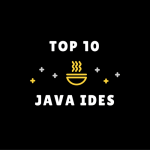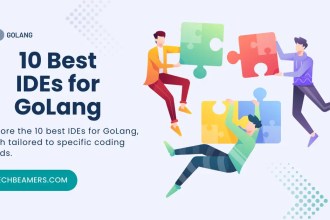Which IDE is Best for R Programming?
In this article, we will share the 10 best IDEs you can use for R programming in 2025. R is a well-known language used to work with data, create statistics, and make visual charts. People like data scientists, analysts, and researchers use R all over the world.
- Which IDE is Best for R Programming?
- 10 Best IDEs for R Programming
- RStudio – The Most Loved IDE for R Programming
- Jupyter Notebook – Code That Talks, Teaches, and Tells a Story
- Visual Studio Code – The Swiss Army Knife for Coders 🛠️
- R Tools for Visual Studio – Power Meets Precision ⚙️💼
- Emacs & ESS – Customization at Its Core 🎨🖥️
- Eclipse with StatET – R in Your Eclipse Workspace 🔧💡
- Sublime Text – Fast, Focused, and Efficient ⚡📝
- RKWard – Open, Simple, and R-Ready 🌟
- PyCharm – Powerful, Feature-Rich, and Versatile ⚙️🐍
- Rodeo – Simple, Python-Powered, and Beginner-Friendly 🎯🐍
- Which of these IDEs for R is best for you?
No matter which programming language you use — R or something else — choosing the right IDE (Integrated Development Environment) is important.
10 Best IDEs for R Programming
A good IDE helps you write, test, and fix your code more easily. It saves time, helps you spot mistakes quickly, and allows you to build useful applications more efficiently.
Here are the 10 best IDEs for R in 2025.
RStudio – The Most Loved IDE for R Programming
If you are starting with R or already using it for your work, RStudio is one of the best tools you can choose. It is made especially for people who write R code and want everything they need in one simple place.
🆓 Free for Everyone
RStudio is free to use. Anyone can download it, use it, and even help make it better. It also has a paid version for companies, but the free one is enough for most people.
🧠 Helps You Write Code Better
The text area where you write your R code is smart. It shows suggestions, highlights mistakes, and keeps your code tidy. This helps you write code faster and with fewer errors.
🖥️ Everything on One Screen
RStudio gives you many tools in one window — you can write code, see results, check charts, and manage files without opening many programs.
🐞 Find and Fix Problems Easily
If something goes wrong in your code, RStudio can help you find what’s causing the problem. You can use the built-in console to test your code step by step.
📝 Create Reports and Documents
RStudio works really well with something called R Markdown. This lets you mix code, text, and pictures to create nice-looking reports, slides, or web pages.
📦 Simple Package Management
R has many small tools called packages. RStudio helps you install, update, and organize them with just a few clicks.
🔗 Works Well With Other Tools
If you want to use Git for version control, connect to databases, or even write some Python code along with R — RStudio supports all that too.
✅ Why It’s Still the Best in 2025
In 2025, RStudio is still the top choice for students, data scientists, and researchers. It gives you everything you need to explore data, make reports, and build useful tools — all in one place, without making things complicated.
Jupyter Notebook – Code That Talks, Teaches, and Tells a Story
Jupyter Notebook isn’t just a place to write code — it’s a canvas where data, ideas, and results come together. In the world of data science and AI, it’s one of the most used tools because it lets you think out loud with code.
🧠 Think Step-by-Step, Not All-at-Once
Jupyter lets you break your work into small cells — each one can hold a bit of code, an explanation, or a chart. This helps you work through problems one piece at a time, just like solving a puzzle slowly and carefully.
📝 More Than Just Code – It’s a Notebook
You can add simple explanations, formulas, or even notes in plain English (or Markdown). This makes your work readable — not just for machines, but for humans too. Great for teams, students, and future-you!
🌐 Runs Right in Your Browser
There’s no complex setup. Jupyter opens in your browser and works like a web page. You can run it locally or even on cloud platforms like Google Colab, AWS SageMaker, or JupyterHub.
📤 Made for Sharing and Collaboration
Sharing your work is as easy as sending a .ipynb file or uploading it to GitHub. You can even export your notebooks as PDFs, HTML, or slides. This makes Jupyter ideal for both technical presentations and non-tech audiences.
📊 A Data Playground
Data scientists love Jupyter because it works smoothly with Python libraries like Pandas, NumPy, Matplotlib, and Scikit-learn. You can test machine learning models, visualize trends, and clean datasets — all in one space.
🔄 Live Feedback – Run, Tweak, Repeat
Each time you run a cell, you get instant feedback. That means you can quickly see what’s working, fix what’s not, and explore new ideas without restarting your whole program.
🚀 Still Going Strong in 2025
Jupyter has grown beyond notebooks — it’s now part of a larger ecosystem called Project Jupyter, which powers interactive notebooks in many fields, including education, research, and finance. In 2025, it’s still leading the way in helping people learn, explain, and explore with code.
Visual Studio Code – The Swiss Army Knife for Coders 🛠️
Visual Studio Code, or VS Code, isn’t just another editor — it’s a flexible coding workspace that grows with you. Though it wasn’t built specifically for R, it becomes R-ready with a few smart extensions.
🔌 Customize It Your Way
With the R Extension Pack, you can add R language support, a terminal-based R console, linting, and even data plotting. It’s like building your own R studio, piece by piece.
🎯 Smart, Speedy, and Light
VS Code opens fast, runs smooth, and helps you code better with smart suggestions, real-time error spotting, and auto-completion — for R and many other languages.
🧠 Perfect for Polyglots
If you work in R plus Python, SQL, or JavaScript, VS Code lets you keep all your code in one clean, organized space. No more switching tools.
🌐 Git, Terminals, and Remote Coding – All Built-In
Push to GitHub, run R scripts in an integrated terminal, or code on remote machines using SSH — all without leaving the editor.
🚀 Why It Stands Out in 2025
In 2025, developers love VS Code not just for its looks or speed, but for its deep flexibility. It bends to your needs — not the other way around. If you want a powerful all-in-one tool that also works well with R, VS Code is a smart and future-ready pick.
R Tools for Visual Studio – Power Meets Precision ⚙️💼
R Tools for Visual Studio (RTVS) brings the strength of Microsoft Visual Studio to R programming. It’s a great match for developers who already live in the Visual Studio world — or anyone looking for a more polished, commercial-grade R environment.
💼 Built for Professionals
RTVS is part of the Visual Studio ecosystem, meaning it offers a full suite of tools: a smart code editor, built-in debugger, workspace viewer, plots, and R Markdown support — all under one roof.
🔗 Deep Integration with Windows and .NET
If you’re building apps that connect R with C#, SQL Server, or other Microsoft tools, RTVS makes that workflow smoother and faster.
🧠 Familiar for Visual Studio Users
Already using Visual Studio for C++ or .NET? RTVS will feel like home — just with R added to the mix. You don’t have to learn a whole new interface.
🚀 Why It Works in 2025
Though not as widely used as RStudio or VS Code, RTVS still serves a niche group — advanced users who want commercial-grade tools, deep Microsoft stack integration, and professional support in one package.
Emacs & ESS – Customization at Its Core 🎨🖥️
Emacs & ESS is for those who like to build their own environment. It combines the Emacs editor with ESS (Emacs Speaks Statistics) to bring R functionality to a text-based editor.
🔧 Endless Customization
Emacs lets you personalize every part of your workflow. Add the ESS package, and you get R features like syntax highlighting, code completion, and debugging — all tailor-made to your preferences.
👨💻 A Text-Only Experience
No fancy GUI here. If you love navigating with just your keyboard and enjoy a clean, no-distractions workspace, Emacs & ESS gives you full control.
💡 For Experienced Coders
This setup isn’t for beginners. It’s for those who like to work in a pure, efficient environment and don’t mind spending time customizing it to perfection.
🚀 Why It’s Still Useful in 2025
Though not as popular as other R IDEs, Emacs & ESS remains a choice for those who crave deep customization and a powerful text-based coding experience.
Eclipse with StatET – R in Your Eclipse Workspace 🔧💡
Eclipse with StatET is a powerful combo of Eclipse IDE and the StatET plugin, bringing R programming right into the Eclipse environment.
🔄 R Tools in Eclipse
StatET adds key R features like syntax highlighting, a debugger, and a console to Eclipse, so you don’t need to switch tools.
👨💻 For Eclipse Users
Already familiar with Eclipse? StatET lets you work in the same setup, making it easy to start coding in R without a learning curve.
⚙️ Advanced Features Made Easy
It’s not just for beginners. StatET gives you access to advanced debugging and project management features — perfect for experienced coders.
🚀 Why It’s Still Relevant in 2025
For anyone who loves Eclipse, StatET is a seamless way to integrate R without leaving your preferred workspace.
Sublime Text – Fast, Focused, and Efficient ⚡📝
Sublime Text is a streamlined code editor that feels like a lightweight IDE for R, offering speed and simplicity.
🚀 Lightning-Fast Performance
Sublime Text is known for its speed. It opens instantly, making it a great option when you need to dive straight into your R coding without delays.
🔧 Key Features, No Distractions
It may be simple, but it’s packed with useful features: syntax highlighting, code completion, and debugging are built right in, so you get the tools you need without any clutter.
⚙️ Focus on What Matters
If you prefer a clean interface with just the essentials, Sublime Text helps you stay focused on your code and not the tool. It’s all about a smooth, distraction-free experience.
💡 Paid, But Efficient
While it requires a paid license, the speed and efficiency it offers make it well worth the investment for developers who need fast results.
🌟 Why It’s Still a Top Choice in 2025
Sublime Text remains popular because it’s a simple, fast, and effective solution for R coding. If you value productivity and minimalism, it’s the editor to consider.
RKWard – Open, Simple, and R-Ready 🌟
RKWard is a free, open-source IDE built with R programming in mind, perfect for beginners and those who prefer a clean, no-fuss tool.
⚡ Instant R Setup
Ready to go with built-in R support. No complex setup — just open and start coding.
🛠️ Key Features, Easy to Use
Includes a code editor, debugger, console, and R Markdown support, all in a simple, intuitive layout.
👨💻 Ideal for R Newbies
With its straightforward design, RKWard is perfect for those new to R who want to focus on learning without extra distractions.
💡 Why It Works in 2025
Still a top choice for beginners, RKWard offers a user-friendly environment for those who want to dive into R without complexity.
PyCharm – Powerful, Feature-Rich, and Versatile ⚙️🐍
PyCharm is a renowned IDE for Python, but it also makes a strong case for R programming, especially for those already using it.
🔧 Advanced Features
PyCharm offers a comprehensive code editor, debugger, compiler, and R Markdown support, packed into one robust platform.
💰 Paid with Premium Tools
While PyCharm requires a paid license, its additional features and support for multiple languages make it a solid choice for developers looking for more than just the basics.
🔄 Ideal for Python Users
If you’re already using PyCharm for Python, adding R to your toolkit within the same IDE will feel seamless and efficient.
💡 Why It’s a Great Option in 2025
PyCharm’s rich feature set and versatility make it a top pick for developers who want an all-in-one solution for R and Python programming.
For more insights into Python programming, check out a comprehensive list of questions related to Lists, Tuples, and Dictionaries that can enhance your coding skills.
Rodeo – Simple, Python-Powered, and Beginner-Friendly 🎯🐍
Rodeo is a free, open-source IDE designed for R programming, built on Python to provide an easy entry point for new users.
🧰 Core Tools for R
It offers all the essentials: a code editor, debugger, console, and R Markdown support, making it a well-rounded choice for R coders.
🚀 Smooth and Simple Interface
Rodeo keeps things minimal, perfect for beginners who want a clean, straightforward interface to dive into R.
💡 Why It’s Ideal in 2025
With its focus on simplicity and ease of use, Rodeo is still a top pick for those starting out with R or looking for a simple, efficient IDE.
Which of these IDEs for R is best for you?
The best IDE for you will depend on your specific needs and preferences. Here are some factors to consider when choosing an IDE:
a) Features: What features are important to you? Do you need a code editor, debugger, compiler, and R Markdown support? Do you need an IDE with advanced features, such as code refactoring and profiling?
b) Ease of use: How important is a user-friendly interface to you? Do you want an IDE with a lot of customization options?
c) Price: Are you willing to pay for a commercial IDE? Many free and open-source IDEs are available, but they may not have all of the features that you need.
Table Comparing the Best IDEs for R
Here is a table comparing the different IDEs for R:
| IDE | Features | Ease of use | Price |
|---|---|---|---|
| RStudio | Code editor, debugger, console, R Markdown support | Beginner-friendly | Free and open-source |
| Jupyter Notebook | Web-based IDE with code cells, text, and visualizations | Beginner-friendly | Free and open-source |
| Visual Studio Code | Code editor with syntax highlighting, code completion, and debugging | Intermediate | Free and open-source |
| R Tools for Visual Studio | Code editor, debugger, compiler, R Markdown support | Intermediate | Commercial |
| Emacs & ESS | Text editor with R features | Advanced | Free and open-source |
| Eclipse with StatET | IDE with R features | Advanced | Free and open-source |
| Sublime Text | Code editor with syntax highlighting, code completion, and debugging | Intermediate | Commercial |
| RKWard | IDE specifically designed for R | Beginner-friendly | Free and open-source |
| PyCharm | IDE for Python programming with R support | Advanced | Commercial |
| Rodeo | IDE for R based on Python | Beginner-friendly | Free and open-source |
How to Select the Best IDE for R
Here are some specific tips on how to select the best IDE for R:
a) Consider your needs and preferences. What features are important to you? Do you need a code editor, debugger, compiler, and R Markdown support? Do you need an IDE with advanced features, such as code refactoring and profiling? How important is a user-friendly interface to you? Do you want an IDE with a lot of customization options?
b) Try out different IDEs. There are many different IDEs available for R programming. I recommend trying out a few different IDEs to see which one you like best. Most IDEs offer a free trial or a free and open-source version.
c) Read reviews. Read reviews of different IDEs to see what other users have to say. This can help you to narrow down your choices and to find an IDE that is well-suited to your needs.
Feature-by-Feature Comparison of the Best IDEs for R
Sometimes, it is important to understand which specific feature is available in which IDE. So, we have prepared the below table to help you.
| IDE | Code editor | Debugger | Console | R Markdown Support | Code Refactoring | Profiling | Integration with Other R Packages and Tools |
|---|---|---|---|---|---|---|---|
| RStudio | Yes | Yes | Yes | Yes | Yes | Yes | Yes |
| Jupyter Notebook | Yes | Yes | Yes | Yes | No | No | Yes |
| Visual Studio Code | Yes | Yes | Yes | Yes | Yes | Yes | Yes |
| R Tools for Visual Studio | Yes | Yes | Yes | Yes | Yes | Yes | Yes |
| Emacs & ESS | Yes | Yes | Yes | Yes | Yes | Yes | Yes |
| Eclipse with StatET | Yes | Yes | Yes | Yes | Yes | Yes | Yes |
| Sublime Text | Yes | Yes | Yes | Yes | Yes | Yes | Yes |
| RKWard | Yes | Yes | Yes | Yes | No | No | Yes |
| PyCharm | Yes | Yes | Yes | Yes | Yes | Yes | Yes |
| Rodeo | Yes | Yes | Yes | Yes | No | No | Yes |
As you can see, all of the IDEs in the table support code editing, debugging, and running R code. However, some IDEs offer additional features, such as R Markdown support, code refactoring, and profiling.
When working on big data science projects, many teams benefit from collaborating with skilled R developers. Toptal connects you with a trusted group of top R experts who can help build complex data solutions.
We hope this post was helpful for you. Please let us know if you have any other questions.