Which IDE is the Best for JavaScript Development?
Looking for the best tools to code JavaScript? We’ve picked 10 IDEs that make web development smooth and fast.
- Which IDE is the Best for JavaScript Development?
- Choose The Best Out of 10 JavaScript IDEs for Development
- WebStorm – The Best JavaScript IDE
- Atom – The Perfect IDE for the Web and JavaScript
- Visual Studio Code – The Frontrunner IDE for JavaScript
- Sublime Text 4 – A Very Powerful Text Editor Turned IDE for JavaScript
- Phoenix Code – The Next Generation of Brackets
- CodeAnyWhere – Cloud IDE for JavaScript and Web Development
- Jupyter Notebook – Best IDE for JavaScript in the Cloud
- NetBeans – A Prominent IDE for Web Development in JavaScript
- IntelliJ IDEA – Multi-purpose IDE to Increase Productivity
- Eclipse – The Free JavaScript IDE for Web Developers
- Conclusion
✅ What We Looked For:
- 🧠 Smart code hints (IntelliSense)
- 🔍 Easy file and function navigation
- ⚡ Auto imports & quick error checks
- 🐞 Built-in debugger & unit testing
- 🗂️ One view for code, errors & warnings
- 🔧 Git integration & plugin support
These features help you code better, fix faster, and stay in flow.
Choose The Best Out of 10 JavaScript IDEs for Development
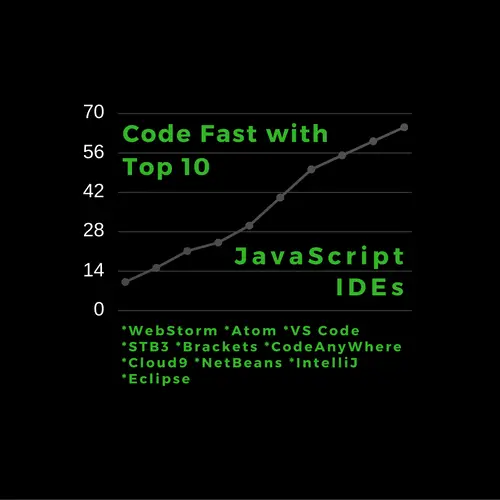
WebStorm – The Best JavaScript IDE [Paid for Full-featured Version]
WebStorm is undoubtedly the ace among the top IDEs for web development using JavaScript and Angular JS. It is a super lightweight and user-friendly IDE designed to create state-of-the-art web apps.
It supports a stack of technologies ranging from JavaScript, HTML, CSS, Angular, and NodeJS. And, it offers Code completion, Smart navigation, On fly error discovery, and Code refactoring in all the above languages.
It can work with many cutting-edge frameworks like Angular, React, and Meteor. For mobile development, you can use Cordova, PhoneGap, and Ionic frameworks with it.
The next most important feature is its inbuilt debugger which you can use for stepping into your client-side code. You can play it within Chrome and debug your code, add breakpoints, and evaluate expressions.
Must Read: The Best 30 Node.js Interview Questions and Answers
With Karma test runner and Mocha, you can begin unit testing simultaneously with development. Another cool feature is Webstorm secret service, i.e., Spy-js. When you don’t have logs to trace and don’t wish to debug either, profiling is also not an option. Then, it’s Spy-js that comes to the rescue. It triggers a node.js server to run as a proxy which intercepts all browser traffic and allows the editing of JS files on the fly.
Download WebStormAtom – The Perfect IDE for the Web and JavaScript
Atom is one of the best JavaScript IDEs to supercharge your JavaScript development. It is a modern code editor, flexible and customizable as per development needs.
It’s a cross-platform tool that is easy to install on Windows, Linux, and Mac OS X. The latest version has significant speed improvements and is still free to beat up its commercial competitors.
Atom is a desktop-based app developed in HTML, JavaScript, and CSS using a NodeJS server. At its core, Atom uses Electron – a framework to build cross-platform desktop apps using JavaScript. It brings some of the outstanding features that you yourself realize once you get started.
The built-in Package Manager follows next. It simplifies the search for available plugins and installs them on priority. You can even create a custom package of your own.
Intelligent auto-completion is something that is inherent in Atom. It makes you write code faster and keeps you at the same pace you can think of it. Atom has a user-friendly file system browser to help you open a single file, a project, or many projects at the same time.
Next, you can split Atom’s UI into sections, and compare and edit files on the fly. Inline “find/replace” text is another operation you can perform as you write code.
Atom also allows altering the way it looks. You can choose from a handful of UI and Syntax themes. It is also easy to hack them by modifying their HTML/CSS.
You can further stretch Atom’s ability by adding packages like Minimap to display a crisp view of your code, Auto-close HTML tags, and Linter for in-editor code validation.
Download AtomVisual Studio Code – The Frontrunner IDE for JavaScript
Visual Studio Code is a lean, fast, cross-platform, and free tool created by Microsoft for web development. It’s one of the rare products from MS that works on Linux and Mac OS too.
Also, like Atom, Visual Studio Code is using Electron as its founding platform. It has many salient features that place it among the list of best JavaScript IDE.
VStudio Code is a one-stop editor that developers can use for web development in more than 30+ programming languages. The list starts with C#, ASP, VB, JavaScript, CSS/HTML, TypeScript, Ruby, PHP, Less, Saas, and goes on.
One of the highlighted features of the VS Code is IntelliSense. It does help a programmer by listing code suggestions, hints, and parameter descriptions. You can enjoy this feature for JavaScript, TypeScript, PHP, Saas, and Less. For others, you may not need to install some extensions.
Any modern is incomplete if it lacks a robust debugger. But VS Code has a first-class debugger to debug JavaScript and Node.js applications. You can start the app in debug mode or attach a debugger at runtime. Also, enjoy almost every debug option like setting breakpoints, call stack, watching variables, pausing, and stepping into the source, as you might get from a full-fledged Visual Studio.
Download Visual Studio CodeSublime Text 4 – A Very Powerful Text Editor Turned IDE for JavaScript
Sublime Text 4 also known as SBT is a great tool for any developer to have in his toolbox. It is an advanced text editor, highly customizable, cross-platform, and close to challenging any JavaScript IDE at the top.
SBT is a clean, ubiquitous, and fast code editor. Not only does it come with some pre-installed out-of-the-box features but it also has an extensible plugin architecture to make it look great.
Talking about a few of SBT’s inbuilt features, they are Go to definition, Go to Symbol, enhanced panel management, and an almost nil load time.
With plugins like Package Control in SBT, it is now straightforward to download and install any additional plugin you need. Another useful add-on is Emmet LiveStyle which enables instant updates of what you type in real-time. It frees you from reloading or saving a file.
There is also Babel which does the syntax highlighting for your ES6 (ECMA Script 6) and ReactJS code. After adding this plugin, do not miss to set it as the default local for .es6/.js6/.js files.
Other plugins you should use to extend STB are SublimeLinter to enforce proper styling, JSFormat for auto-format JS and JSON, DocBlockr to simplify commenting, and SideBar Enhancements for editing files.
And probably, you won’t like to miss out on the largest package, i.e., AngularJS. It brings features like Code completion, Directive completion, a Search panel for instant keyword look-up, and Go-to docs for Angular JS directives. Also, get your hands dirty with TypeScript which is a superset of JavaScript and allows static typing, classes, and interfaces.
Download Sublime TextPhoenix Code – The Next Generation of Brackets
Brackets, now, Phoenix Code is a modern front-end development tool for web developers. It is a work of Adobe Systems which created it as open source under an MIT license.
Its developers conceived it to be a lightweight and fast IDE focusing on web design. That’s why they created using HTML, CSS, and JavaScript. Though, it is suitable for coding in any programming language but optimized for JavaScript, HTML/CSS, Sass, Less, and CoffeeScript.
Like any other IDE, Brackets also provides some built-in features and a few through third-party extensions.
The coolest built-in feature is Live Preview which opens a new Chrome window and renders the changes immediately as you type. It is more like a Web inspector in Chrome but a self-contained editor in real.
Another feature is Quick Edit which depends on the context in question. It activates an inline editor to modify CSS by pressing the Ctrl+E shortcut key. You can also view a small swatch of color by hovering over it. And using the same key (Ctrl+E), you can edit the color selector.
JSLint is an inbuilt feature that gets your JavaScript file verified as you save it. Brackets inherently support code completion which works faster than any other IDE does it.
Like other code editors, we can expand Bracket’s ability by installing extensions. It has a clean and clutter-free interface to search and add any extension of your choice. You can go for a few like code-folding, snippets, and smart highlighting.
To debug JavaScript, you should install Theseus which works with both Node.js and Chrome. A few more useful extensions are Markdown Preview, Autoprefixer, and Language Switcher.
Get Brackets NowCodeAnyWhere – Cloud IDE for JavaScript and Web Development
CodeAnyWhere is a lightweight and powerful Web IDE with an integrated FTP client. It enables you to use most of the major programming languages like JavaScript, PHP, HTML, CSS, and XML.
This IDE can handle any of your coding tasks and make development more productive and fun. It integrates with many types of files and has all the features you would see in desktop editors.
- Supports 120+ programming languages syntax
- Auto Code completion in JS, PHO, HTML, CSS
- Lint tool to verify JS and CSS
- Multiple cursors
- Zen coding support
- Code beautifier
- Multi-browser support
- Drag/Drop files and folders from a desktop and edit them
- Open and save huge files
CodeAnyWhere has support for various clients such as FTP, SFTP, FTPS, SSH, Dropbox, Amazon S3, Google Drive, GitHub, and Bitbucket. So it is easy for you to code and deploy without the need to launch 3rd party programs.
This Cloud IDE has a sharing feature so you can collaborate with a colleague, involve a group to review your code or let your latest source be discovered by your friends.
CodeAnyWhere will fulfill all your development needs on the go, anytime, anywhere, and on any platform.
Try CodeAnyWhereJupyter Notebook – Best IDE for JavaScript in the Cloud
Jupyter Notebook, a popular web-based IDE, isn’t limited to Python alone. It also offers support for other programming languages, including JavaScript, making it a versatile tool for JavaScript development. The interactive nature of Jupyter Notebook brings a new level of flexibility and exploratory coding to JavaScript projects.
Using Jupyter Notebook for JavaScript allows developers to combine code, documentation, and visualizations in a single interactive notebook. It enables them to write and execute JavaScript code snippets in a browser-based environment, making it accessible from anywhere with an internet connection. The notebook format encourages a narrative coding approach, empowering developers to write explanatory text alongside their code, and facilitating better understanding and collaboration.
Additionally, Jupyter Notebook’s built-in support for data visualization libraries, such as D3.js and Chart.js, amplifies the capabilities of JavaScript development. Developers can create interactive charts, graphs, and data visualizations directly within the notebook, fostering a more immersive and engaging coding experience.
Try JupyterLab for WebNetBeans – A Prominent IDE for Web Development in JavaScript
NetBeans is a known name in the Java world for web development. Now, it has brought in significant capabilities to support JavaScript and Node.js.
In addition to JavaScript, it has full support for HTML5 and CSS3 to build a world-class web app. It includes a project wizard for creating Node.js and JavaScript projects.
It brings all the basic IDE features on the table like code folding, navigation to types, bracket matching, go-to declaration, code formatting, and JSON support.
NetBeans allows you to mark occurrences of literals, and edit them in place. It also supports code completion and types analysis. Code completion works for all core JavaScript classes like String class and so on. The types become visible during code completion- in the suggestion list, in code hints, and in parameter help.
For running and debugging JavaScript and Node.js applications, Netscape has made several changes in its interface. And all these features are very well supported now.
It also integrates the Mocha JavaScript test framework and Selenium browser framework for both unit and UI testing.
NetBeans is indeed a great offering promoted by Oracle. To give it a try, click the below download link.
Download NetBeansIntelliJ IDEA – Multi-purpose IDE to Increase Productivity
IntelliJ IDEA is a premium development tool from JetBrains. It primarily focuses on maximizing developer productivity.
It has an integrated powerful static code analyzer. And it makes use of its ergonomic design to deliver ease of use and productivity.
IntelliJ has integrated Version control which can use any of the GIT, CVS, or SVN clients. And it supports a no. of programming languages like JavaScript, PHP, HTML, and CSS.
It puts features like advanced code completion on the plate. It can suggest hints for class names, methods, fields, and keywords as per the context.
IntelliJ provides intelligent code assistance for many languages like JavaScript, CSS, HTML, and SQL.
This IDE is so smart that it anticipates your moves and automates any repetitive programming task so that you can remain concentrated on the project.
Also, IntelliJ betters your user experience by automatically adding tools that are relevant to the context.
Download IntelliJ IDEAEclipse – The Free JavaScript IDE for Web Developers
Eclipse is a proven tool for creating End-to-end web applications. It has been around for many years and supported Java as its primary language for development.
However, it has a JSDT (JavaScript Development Tools) package to enable the work on JavaScript projects. This plugin adds a new JS project type and perspective to Eclipse IDE along with some other features.
The JSDT package adds the same set of features as found in the JDT (Java Development Toolkit). Some of these are auto-completion, syntax highlighting, code refactoring, templating, and debugging.
Also, please note that the JSDT has seen many changes in Eclipse Neon. It added new features like Bower, NPM, JSON editor, ECMAScript 2015 (ES6) parser, Node.js support, and JS Build Tools (Gulp/Grunt).
Download Eclipse for JavaScriptConclusion
Picking the right IDE for productivity and experience should be the first preference for any programmer out there. With so many options, we tried to review the ten best JavaScript IDEs.
You can use any of these IDE to work on complex projects and also suggest your pain points for others to improve.
So tell us, which IDE, do you select or use? Write to us via comments or email. And, if you liked the article, please care to share it.
Happy Coding!

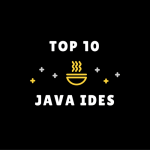




Thanks for adding your suggestion. Let’s see if more people like it. But, it’s good to have a variety of free and useful resources.
My choice is Codelobster IDE