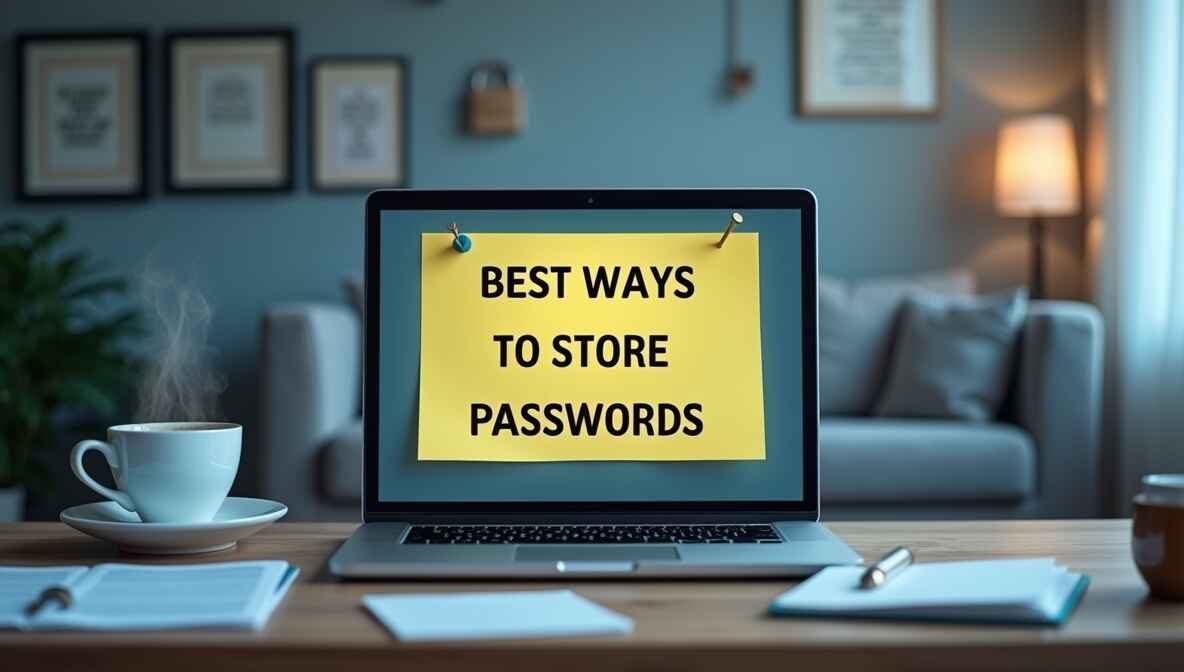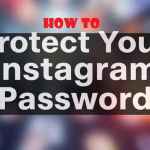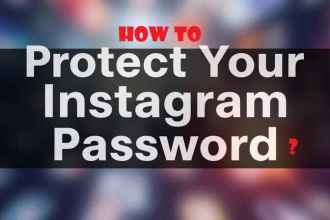Your passwords are the keys to your digital world. They protect your emails, bank accounts, social media, and private data. But let’s be honest—most people don’t store passwords safely.
- Why Safe Password Storage Matters
- 5 Best Ways to Store Passwords (Ranked from Easiest to Most Secure)
- 🔐 Password Managers (The Smart Choice)
- 🌐 Built-In Browser Password Saving
- 📝 Encrypted Notes (For Tech-Savvy Users)
- 🛡️ Two-Factor (2FA) + Simple Passwords
- 🧠 Memory Tricks (Last Resort)
- 3 Password Storage Mistakes to Avoid
- 🔐 Next-Gen Password Security
- ! Keeping Passwords Safe – The Unspoken Rules
Some write them on sticky notes. Others use the same weak password everywhere. A few brave souls try to memorize everything (and end up locked out of accounts).
There’s a better way.
This guide will show you simple, practical methods to store passwords securely. No tech jargon—just clear advice that works. Whether you’re a student, professional, or someone who just wants better security, these tips will help.
Why Safe Password Storage Matters
Before we dive into solutions, let’s understand why this is so important:
- Hackers Never Sleep
- Every day, thousands of accounts get hacked.
- Weak or reused passwords are the #1 cause.
- Memory Isn’t Enough
- The average person has 70+ passwords.
- Nobody can remember that many—and you shouldn’t try.
- Small Mistakes Cause Big Problems
- One leaked password can expose multiple accounts.
- Identity theft, financial loss, and data breaches often start with poor password habits.
Good news: Fixing this is easier than you think.
5 Best Ways to Store Passwords (Ranked from Easiest to Most Secure)
🔐 Password Managers (The Smart Choice)
Best for: Everyone who uses the internet.
How it works:
- A password manager is like a digital vault for your passwords.
- You only need to remember one master password.
- It generates and stores strong, unique passwords for every account.
Top picks:
- Bitwarden (free & easy)
- 1Password (great for families)
- NordPass (simple & secure)
Why it’s great:
✔ Auto-fills passwords so you never type them
✔ Syncs across all devices (phone, laptop, tablet)
✔ Alerts you if a password is weak or reused
Tip: Always pick a strong master password (12+ characters, no common words).
🌐 Built-In Browser Password Saving
Best for: Casual users who want convenience.
How it works:
- Chrome, Firefox, and Safari can save passwords as you log in.
- They sync across devices if you’re signed in.
Pros:
✔ No extra app needed
✔ Easy to use
Cons:
❌ Less secure than a dedicated password manager
❌ Not ideal for sensitive accounts (like banking)
Tip: Only use this for low-risk accounts (news sites, forums).
📝 Encrypted Notes (For Tech-Savvy Users)
Best for: People who want control.
How it works:
- Store passwords in a secure note-taking app like:
- Standard Notes (free & encrypted)
- OneNote (with password protection)
- A physical notebook (if kept VERY safe)
Rules for safety:
✔ Never label notes as “Passwords” (use a code name)
✔ Use abbreviations only you understand
✔ Keep backups in case you lose access
Best for: Storing recovery codes or backup keys.
🛡️ Two-Factor (2FA) + Simple Passwords
Best for: People who hate memorizing complex passwords.
How it works:
- Use shorter, memorable passwords (but never reused).
- Add two-factor authentication (2FA) for security.
Example:
- Password: “BlueSky$42” (easy to remember)
- 2FA: Text code or app like Google Authenticator
Why it works:
✔ Even if someone guesses your password, they can’t log in without 2FA
✔ Less stress than memorizing 50+ complex passwords
Best for: Accounts where 2FA is available (email, banking, social media).
🧠 Memory Tricks (Last Resort)
Best for: One or two critical passwords you must remember.
How it do it safely:
- Create a passphrase (not just a word):
- “MyCatEats3PizzasOnFriday!”
- Use a pattern only you know:
- Start with a favourite song lyric + add symbols
Warning:
❌ Never use this for more than 2-3 passwords
❌ Avoid obvious personal info (birthdays, pet names)
3 Password Storage Mistakes to Avoid
- Writing Them Down Plainly
- A notebook titled “My Passwords” is risky.
- If you must, use hints only you understand.
- Emailing/Saving in Drafts
- Emails get hacked. Never store passwords there.
- Using the Same Password Everywhere
- One leak = all accounts at risk.
Extra Security Tips
🔒 Check for leaks:
- Visit Have I Been Pwned to see if your passwords were exposed.
🔄 Change passwords yearly:
- Update important accounts (email, banking) annually.
📵 Never share passwords:
- Even with friends or “tech support” callers.
Final Advice: Start Small
Don’t try to fix everything at once. Here’s a simple plan:
- Today: Install a password manager (try Bitwarden—it’s free).
- This week: Update 5 important passwords (email, bank, etc.).
- This month: Turn on 2FA for key accounts.
Your Security Upgrade Starts Now
Every big change begins with one step. Pick one method from this guide and start today. In a week, you’ll be more secure than 90% of people online.
Need help choosing? Here’s my recommendation:
- Use Bitwarden (free) for most passwords.
- Add 2FA to email and banking.
- Keep a secure note for backup codes.
That’s it! No stress—just better security for life. 🔐
| Method | Hacker Resistance | Unique Advantage | Expert Rating |
|---|---|---|---|
1 Password Managers | Extreme (AES-256) | Auto-generates unhackable passwords | 96/100 |
2 Physical Vault | High (If secured) | No digital footprint | 84/100 |
3 Memory Tricks | Variable (Risk-prone) | No storage needed | 62/100 |
Hacker’s Perspective
! Keeping Passwords Safe – The Unspoken Rules
✅ The Right Way (Most People Miss These)
- Store passwords like your toothbrush
Never share, change every 6 months, and keep them in one secure place (password manager). - Use “password sandwiches”
If writing down, hide them between random notes: GroceryList: Milk, Bread, PW:Blue$ky42, Eggs - Create a “decoy password” system
Store fake passwords in obvious places (like your phone notes) and real ones in secure apps.
❌ The Traps (Hackers Love These)
- Using “memory tricks” for important accounts
Your brain isn’t reliable. 1 in 3 people forget passwords after 2 weeks of disuse. - Labeling password files clearly
Names like “My Passwords.docx” are hacker magnets. Use “Recipe Ideas.txt” instead. - Trusting auto-save in shared browsers
Family devices or work computers often sync passwords to the cloud without encryption.