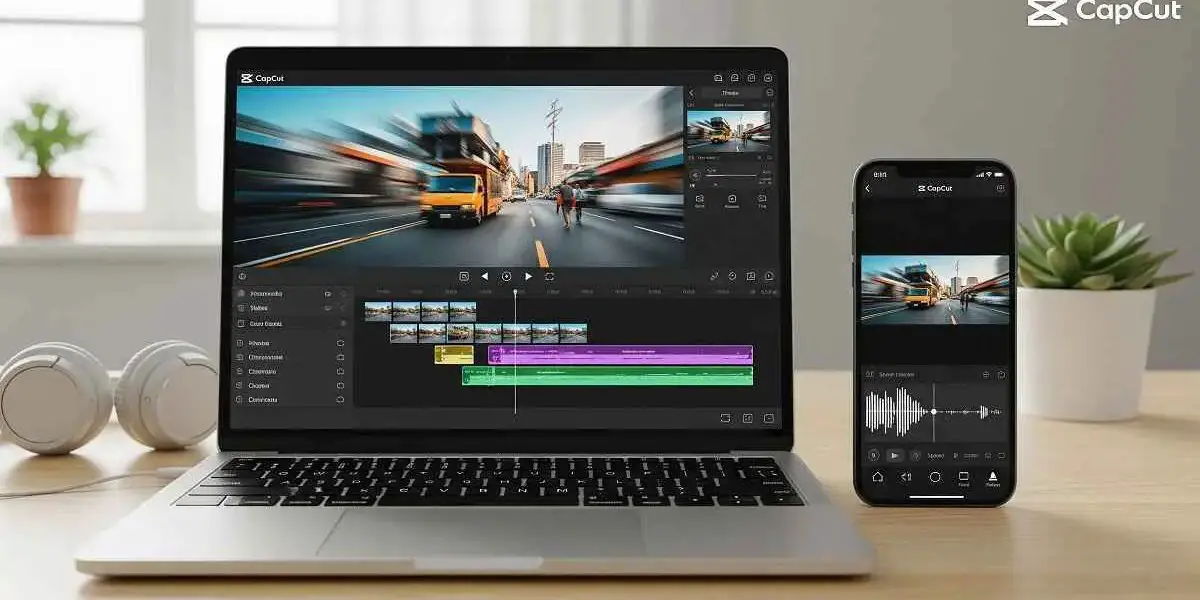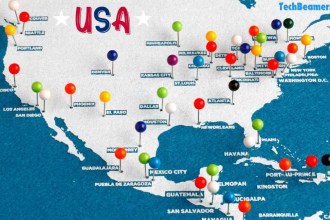CapCut is a free video editing app for PC and mobile made by ByteDance, the same company that made TikTok. It is very popular because it lets anyone edit videos easily, even without experience. Most people use it on mobile, but now many want to use CapCut on PC or laptop because it’s easier for long videos or bigger screens. In this guide, we will show you how to download CapCut, how to sign up, and how to start editing videos on your PC, in the simplest ways possible, step-by-step.
What is CapCut in Simple Words?
CapCut is a free app that helps you edit videos easily on your phone or computer. Think of it like your own mini video studio. You don’t need to be a pro – just drag, drop, and tap!
- What is CapCut in Simple Words?
- 3 Easy Ways to Use CapCut on PC
- ✅ Use CapCut Web Version (No Install Needed)
- ✅ Download CapCut Desktop App (Windows or Mac)
- ✅ Use CapCut with Android Emulator (Advanced Option)
- How to Sign Up on CapCut (Mobile, PC, or Web)
- CapCut Official Downloads
- CapCut Features You Can Use Right Away
- 🎬 Basic Video Editing
- 🎵 Add Music & Sounds
- ✍️ Text & Subtitles
- 🌈 Filters & Effects
- 🪄 Templates (1-Click Editing)
- 📱 Multi-device Sync
- 🔚 CapCut for PC: Final Thoughts and Tips
- 📌 Frequently Asked Questions About CapCut
Here’s what you can do with CapCut:
✂️ Cut and trim videos to remove unwanted parts
🎵 Add music, sound effects, or your own voice
✍️ Write text on your video (like subtitles or titles)
🌈 Add effects and filters to make videos look cool
🎬 Use templates – just add your video and it edits for you
📤 Export videos in HD or even 4K quality
It works great for TikTok, YouTube Shorts, Instagram Reels, and more. And the best part? It’s 100% free – no watermarks, no hidden charges.
Mobile CapCut vs CapCut on PC – What’s the Difference?
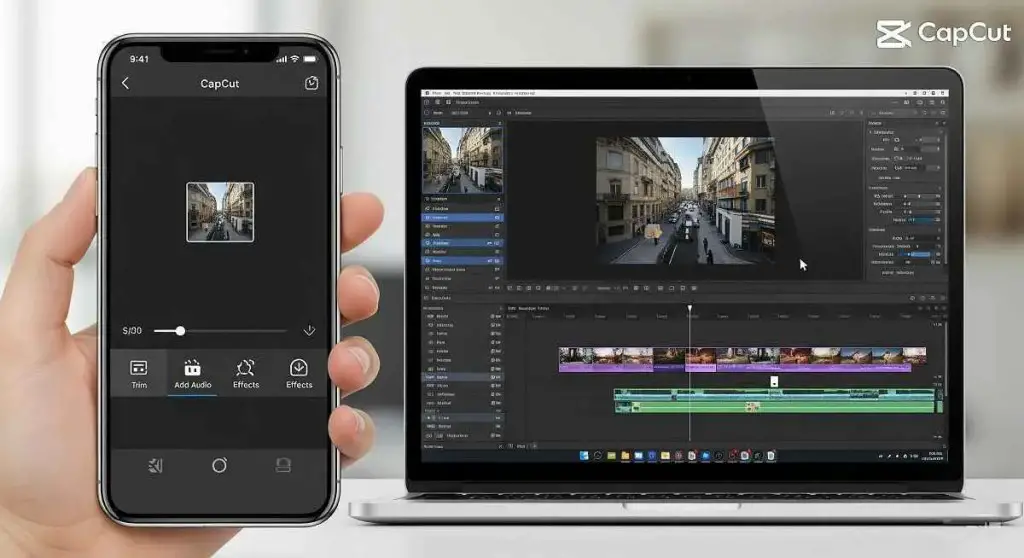
| Thing | CapCut on Phone | CapCut on PC |
|---|---|---|
| Controls | Touch screen | Mouse & keyboard |
| Screen | Small | Big |
| Best for | Quick edits | More detailed work |
| Use | Easy for short videos | Better for long or serious videos |
So if you want more control, bigger screen, or work on YouTube videos – CapCut for PC is a great choice.
3 Easy Ways to Use CapCut on PC
You can use CapCut on your computer in 3 main ways:
✅ Use CapCut Web Version (No Install Needed)
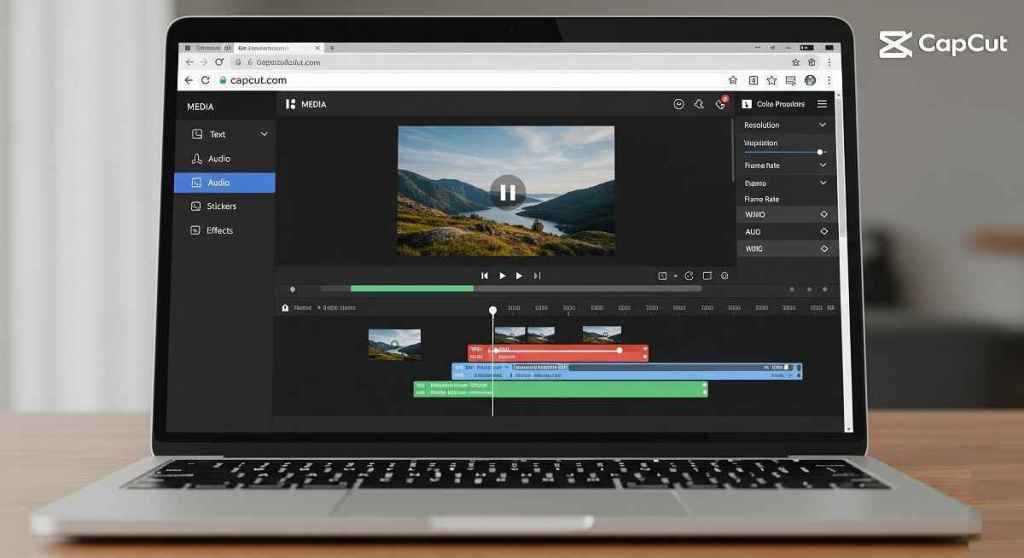
This is the quickest and easiest way to use CapCut – you don’t need to install anything. You just open it in your browser and start editing right away.
Steps:
- Open browser and go to download capcut
- Click “Create new project”
- Sign up or log in if needed
- Start editing right in your browser
👍 What’s good
- No download or install needed
- Works on any device with internet
- Great for quick editing
👎 What to keep in mind
- May be a bit slower than the app on some computers
- Needs a stable internet connection
✅ Download CapCut Desktop App (Windows or Mac)
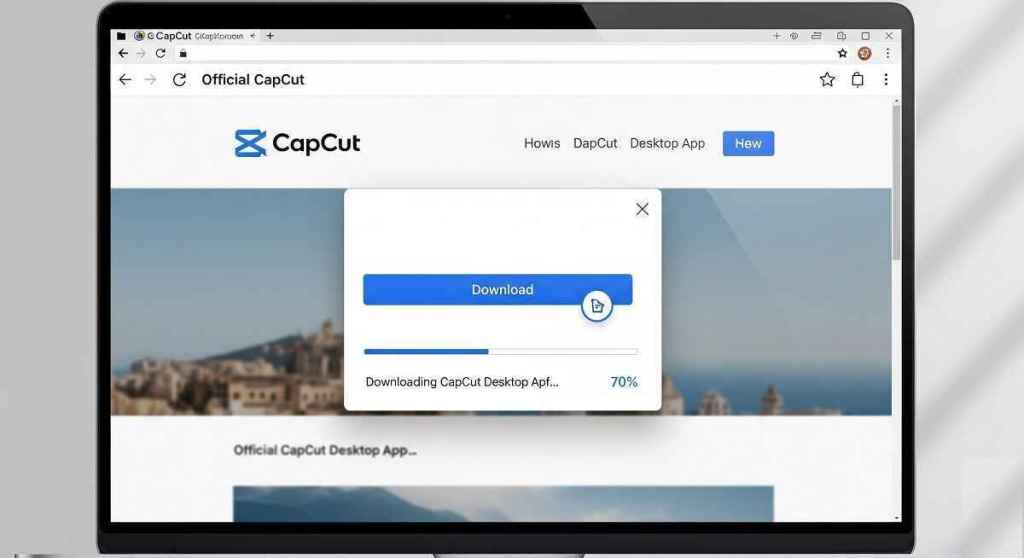
If you want to use CapCut without internet, or you want it to run faster and smoother, you should install the CapCut app on your PC or laptop. This is better for longer videos or when you don’t want to depend on browser.
It’s free and safe – just follow these simple steps.
🖥️ Steps to Download and Install CapCut on Your Computer
- Open your web browser (like Chrome or Edge).
- Go to 👉 Microsoft desktop CapCut app – this is a safe site for Windows download.
- To download CapCut for Mac – get it from apple store.
- Once it’s downloaded, open the file (it’s usually in your Downloads folder).
- Follow the steps on screen to install the app.
- After installing, open CapCut.
- Click “Sign up” if you don’t have an account
- Or click “Log in” if you already signed up (you can use Google, TikTok, or email)
💻 Minimum System Requirements (To Make Sure It Works Well)
| System | Requirements |
|---|---|
| OS | Windows 10/11 or macOS 11+ or iOS 12.0 or later. |
| RAM | At least 4GB (8GB is better) |
| Storage | 1–2 GB free space for install |
| Internet | Only needed for first download or updates |
🟢 What’s Good About the Desktop App
- Works offline – you don’t need Wi-Fi to edit
- Faster performance, especially with long or HD videos
- More stable than web version (less chance of freezing or crashing)
- You can drag and drop files directly from your computer
🔴 What to Keep in Mind
- If your PC is too old or slow, it might lag
- It takes some storage space on your device (about 300–600 MB)
- You may need to update it manually (but CapCut will usually remind you)
✅ Use CapCut with Android Emulator (Advanced Option)
If you want to use the mobile version of CapCut on your PC, you can do that with the help of Android emulators like BlueStacks or LDPlayer. These are apps that make your computer act like an Android phone.
Steps:
- Download BlueStacks from bluestacks.com
- Install it on your computer and open the app
- Inside BlueStacks, open the Google Play Store
- Search for “CapCut” just like you would on a phone
- Click Install, then open CapCut and start editing
🟢 Good things:
- You get the full mobile experience, just like using CapCut on your phone
- You can use all mobile-only features
- It works even if CapCut PC version is not supported on your system
🔴 Bad things:
- It’s a bit slower than using CapCut directly
- You’ll need more setup steps and a little extra system power
This option is useful if you’re more comfortable with the mobile app or want to use mobile-only effects and templates, but still prefer editing on a bigger screen.
How to Sign Up on CapCut (Mobile, PC, or Web)
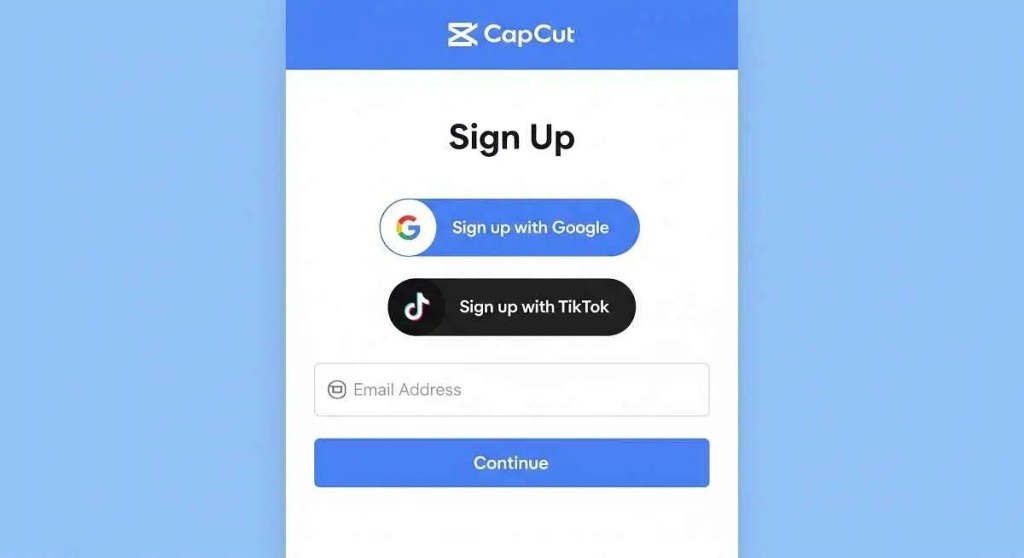
Steps:
- Open CapCut (app, desktop, or website)
- Click “Sign up” or “Log in”
- Choose a way: Google, TikTok, Facebook, or email
- Follow steps to make your account
🔸 Tip: Use Google or TikTok – it’s fastest.
Once you’re signed in, your projects stay saved across all devices.
CapCut Official Downloads
Download the official CapCut editor for your platform
| Platform | Download |
|---|---|
Android | |
iOS | |
PC (Windows/Mac) | |
Browser (Web version) |
Never download CapCut from unofficial sources to ensure your device’s security
CapCut Features You Can Use Right Away
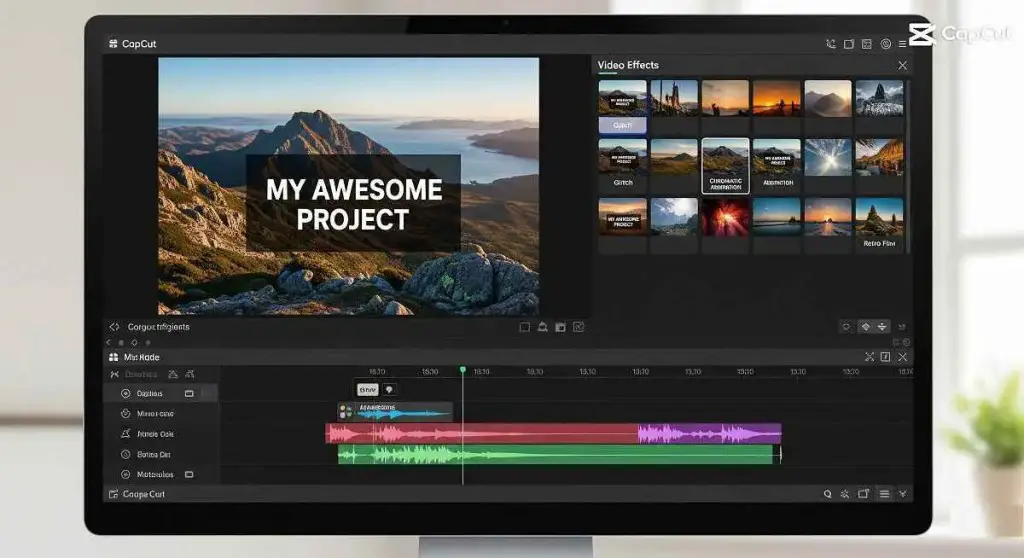
Here’s a quick look at what CapCut can do – very useful even if you’re just starting:
🎬 Basic Video Editing
- Cut, trim, split clips
- Join two videos together
- Resize video for TikTok, YouTube, etc.

🎵 Add Music & Sounds
- Free music library inside CapCut
- Add your own songs or sound effects
✍️ Text & Subtitles
- Write on your video
- Use stylish fonts
- Auto-caption tool: It writes text from your voice!
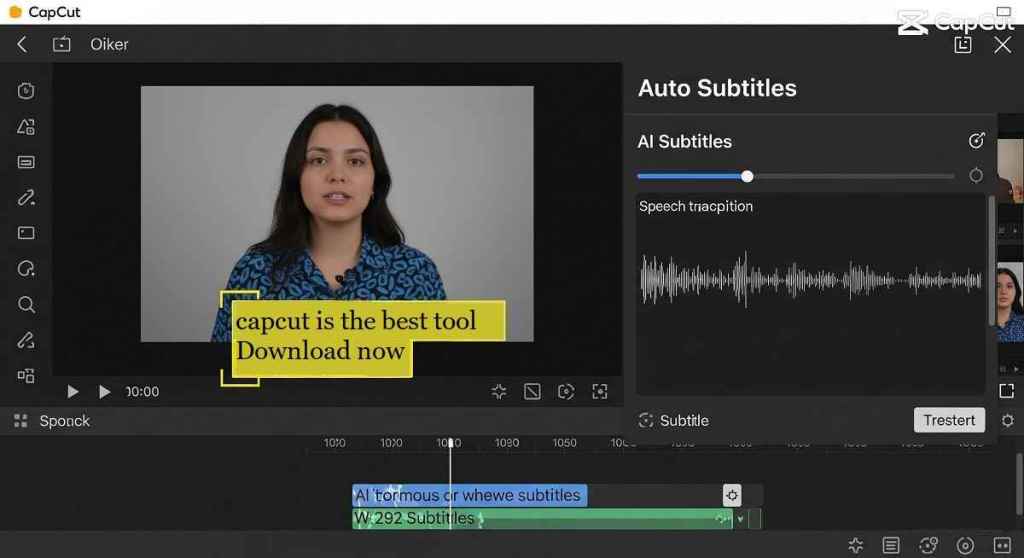
🌈 Filters & Effects
- Add transitions (like fade in/out)
- Use color filters for a mood
- Add video effects like shaking, blur, retro
🪄 Templates (1-Click Editing)
- Just add your video → CapCut does the editing
- Great for quick Reels and TikToks
📱 Multi-device Sync
- Make a video on phone, finish it on PC (just log in to same account)
🔚 CapCut for PC: Final Thoughts and Tips
If you want to edit videos for free, with simple tools and pro results, CapCut is perfect. You can start right now from your PC, no stress.
We hope this guide helped you learn:
- How to download CapCut on PC
- How to sign up
- How to use important features fast
Find some quick tips below to make the most of Your CapCut download.
📁 Always save your video project before closing
🎞️ Use templates to learn editing – they’re beginner friendly
🎤 Try Auto Captions to make videos with subtitles fast
🎧 Use free music inside CapCut to avoid copyright
🖼️ Use “Remove Background” to make green screen videos in one click
So go ahead – download CapCut, try your first video, and have fun editing!
📌 Frequently Asked Questions About CapCut
Expand AllYes. CapCut is fully free to use. Most tools are included. Only a few advanced effects are part of CapCut Pro, which is optional.
Yes. The CapCut app for PC or phone works offline. Only the web version needs an internet connection.
Yes. Just download CapCut from the official website (capcut.com) to stay safe. Avoid random sites.
Yes. Log in with the same account on all your devices. Your drafts stay linked if you save to the cloud.
Yes. CapCut works well on both Windows 10 and 11. It runs better with 4GB or more RAM.
Yes. CapCut lets you export videos in HD and 4K if your device supports it.
No. CapCut doesn’t add a watermark by default. Some templates might show a CapCut tag, but you can delete it.
Yes. CapCut is made for short and long videos. You can edit for TikTok, YouTube, Instagram Reels, and more.
Yes. CapCut is very easy to use, even if it’s your first time editing. Templates and auto tools help a lot.
Yes. CapCut includes background remover and green screen support. It works in one click with good lighting.