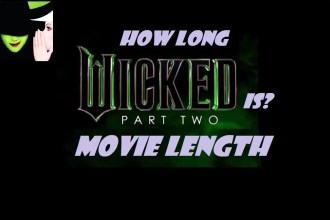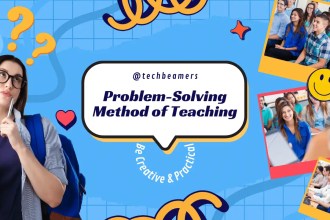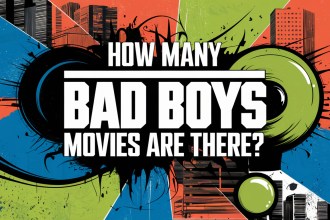You already trust Google with your emails, photos, and documents. Now, let it protect your passwords too with our online Google password generator – the simplest way to create, store, and use uncrackable passwords across all your devices.
Every 39 seconds, a hacker attacks someone online. The weapon of choice? Weak passwords. Hence, you can’t leave any room for them to break you password.
Why Google Password Generator?
Google’s password tool eliminates the three biggest security mistakes people make:
- Using simple passwords (like birthdays or “123456”)
- Repeating passwords across multiple sites
- Writing them down in unsafe places
Unlike standalone password managers, this solution is:
- Already in your browser (no new apps to install)
- Completely free (no premium upsells)
- Automatically syncs across Android and Chrome
How It Works – Smarter Than You Think
Next time you:
➔ Create a new account
➔ Change an existing password
➔ Log into a saved site
Watch for the magic words: “Suggest Strong Password”. With one tap, Google generates (and securely stores) passwords like:7H#q9L2$vPwE (instead of your usual Fluffy2024)
These passwords are:
✓ 16 characters long by default
✓ Fully randomized (no predictable patterns)
✓ Never reused across your accounts
Real Protection Against Real Threats
Consider what happened to Sarah:
- Used “Summer2023!” for 6 accounts
- One small shopping site got hacked
- Criminals accessed her:
• Bank account (same username/password)
• Work email (password reset vulnerability)
• Cloud storage (personal photos exposed)
With Google’s generator:
✔ Each site gets a unique password
✔ Breaches can’t chain-react
✔ You get automatic breach alerts
Your Action Plan
- Try it now – Next password change, click “Suggest Strong Password”
- Check your existing passwords – Visit passwords.google.com to see weak/reused ones
- Enable sync – Ensure passwords travel securely with you
The Bottom Line for Securing Passwords 🔐
Google isn’t just suggesting passwords – it’s offering you an effortless security upgrade that:
• Takes less time than making coffee
• Provides better protection than most paid tools
• Works automatically in the background
Your digital safety starts with one click. Will you let Google help? Comment below! 👇