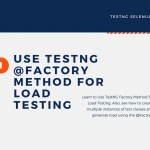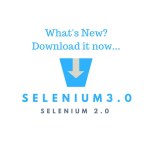Check the best Chrome extensions to quickly find XPath for your Selenium or Playwright tests? It’s a common challenge that troubles every test automation developer using Selenium for web testing. Hence, we picked the most relevant Chrome Extensions that can help you find XPath very easily.
- Introduction to XPath
- Why Use Chrome Extensions to Find XPath for Selenium?
- 🧪 XPath Tester Chrome Extension
- ✨ SelectorsHub Extension
- 🧭 XPath Finder Chrome Extension
- 🧬 LetXPath Extension
- ⚙️ XPath Helper 2.0 – Quick & Easy XPath Testing in Chrome
- 🔎 Selenium Object Finder Extension
- 🛠️ XPath Helper – Extract & Test XPath Effortlessly
- Suggest a Chrome Extension to Find XPath
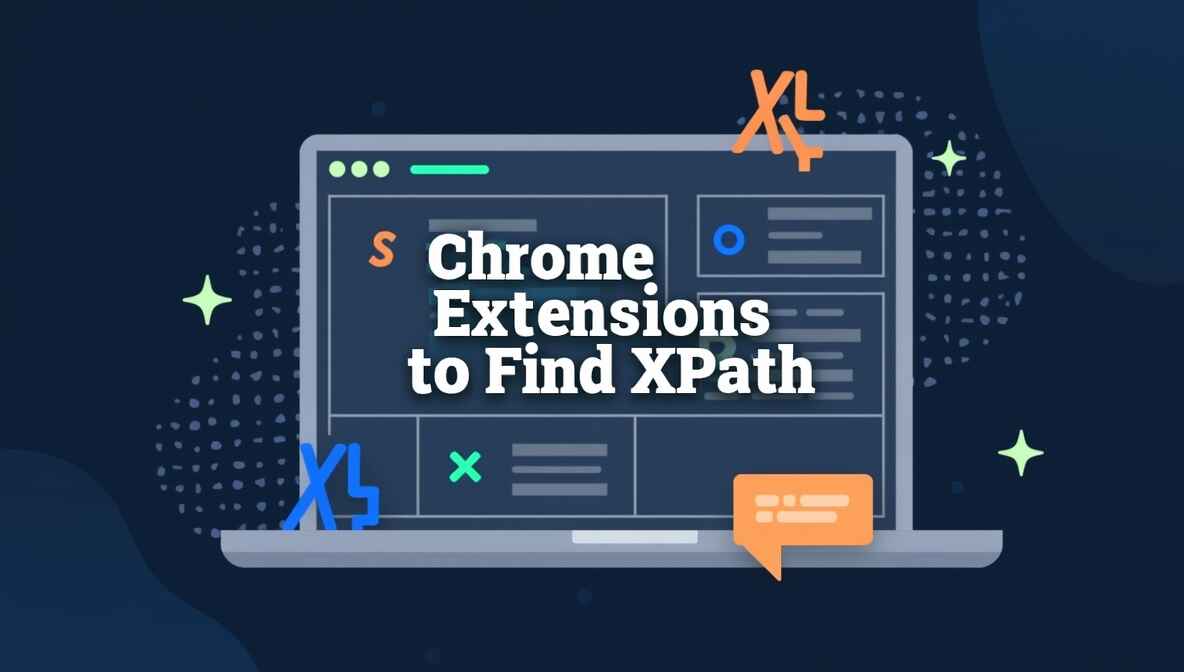
Introduction to XPath
XPath is the most powerful way of determining the locations of elements on a web page. Also, it’s the best locator strategy when you’ve to find objects that are highly dynamic and fragile. So it eventually becomes inevitable for every test automation developer to learn how to create custom XPath expressions.
XPath syntax is extremely extensible. It supports regular expression, array-like formation to index elements, and functions as well. So learning to build XPath is a continuous process that you master with time.
Why Use Chrome Extensions to Find XPath for Selenium?
Chrome browser has a number of extensions to help in determining the XPath of web elements. These tools are perfect if you’re unsure how to get XPath in Chrome quickly and accurately for use in your Selenium scripts.
With these turnkey Chrome extensions, it’s a bit easier to generate the XPaths. In this post, we are going to share seven such extensions that our team has evaluated as the most relevant for finding the XPath in Selenium.
Note: If you are willing to learn XPath to the depth, then go through the below tutorials. You can come back to read these posts after looking into the list of Chrome extensions.
All these plugins are worth trying, so use them one by one. And then finally decide the winner which is most suitable for you.
🧪 XPath Tester Chrome Extension
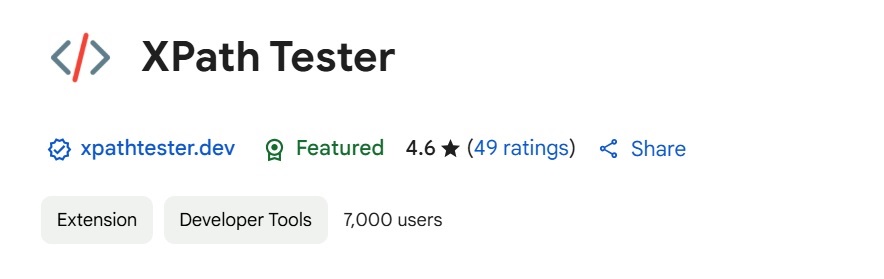
XPath Tester is a simple and powerful Chrome extension that lets you write, test, and validate XPath queries directly in your browser. Whether you’re a developer, tester, or web scraper, this tool helps you find the right path in real-time.
⚡ Key Features
- Real-time XPath evaluation
- Highlight matched elements on any webpage
- Auto-generate and validate XPath expressions
- Clean interface with no learning curve
No need to switch tools — just click the extension, enter your XPath, and see instant results.
👩💻 Who Is It For?
Both the dev and QA engineers can use it, or anyone working with HTML or automation tools like Selenium. It saves time, reduces errors, and improves your workflow — all from one simple tool.
Try XPath Tester today and simplify your XPath tasks — right inside Chrome. To add this Chrome extension, click on the below blue button.
✨ SelectorsHub Extension
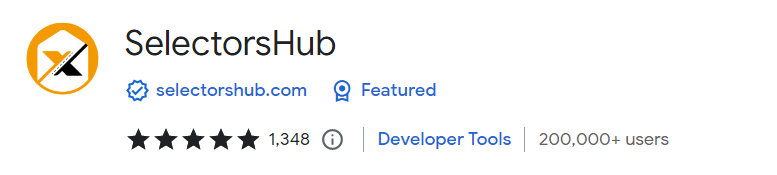
SelectorsHub is your XPath and CSS selector sidekick. It’s always there to help you find the right selector for the job, whether you’re automating tasks, testing web applications, or just trying to understand how a web page is built.
With SelectorsHub, you can:
- Autogenerate XPath and CSS selectors for any element on a web page
- Verify that your selectors are working as expected
- Use a smart editor to write and edit complex selectors
- Learn about the different types of selectors and how to use them
SelectorsHub is the perfect tool for anyone who works with web pages. It’s easy to use, yet powerful enough to handle even the most complex tasks.
To add the plugin to your browser, click on the blue button.
🧭 XPath Finder Chrome Extension
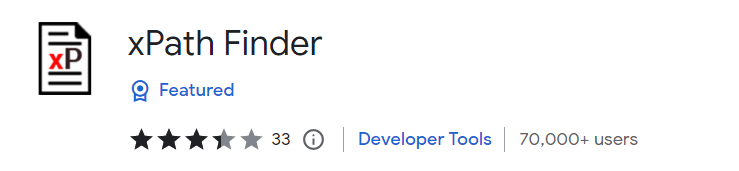
It’s by far the simplest of the Chrome plugins to find the XPath. You only need to select the web element that XPath you like to see. You can press <CTRL+C> to copy the XPath from the result box.
To use the XPath Finder extension:
- Click the extension icon to turn the cursor into a crosshair.
- Hover over the element you want to find the XPath for. The element will be highlighted.
- The XPath of the element is displayed in the footer.
To add this in your browser click the green button.
🧬 LetXPath Extension

LetXPath is a free and open-source Chrome extension that helps you quickly grab XPath and CSS selectors from any webpage. Whether you’re testing, scraping, or automating, this tool makes it easy to inspect and copy selectors with just a click.
🔧 Built for Speed and Simplicity
Once installed, LetXPath integrates into your browser’s DevTools. Open the page you’re working on, hit F12, switch to the LetXPath panel, and click any element to get its XPath. You’ll also get ready-to-use code snippets for Selenium, Playwright, and more — in Java, Python, C#, and JavaScript.
🎯 Why LetXPath Stands Out
- Supports smart, dynamic, and axis-based XPath
- Offers one-click selector copying
- Provides code snippets for popular test frameworks
- 100% free, with open-source code available on GitHub
- Includes tutorials so you can even learn to build it yourself
LetXPath is trusted by 10,000+ users and continues to grow with new features. Try it today and make XPath generation easier than ever.
⚙️ XPath Helper 2.0 – Quick & Easy XPath Testing in Chrome
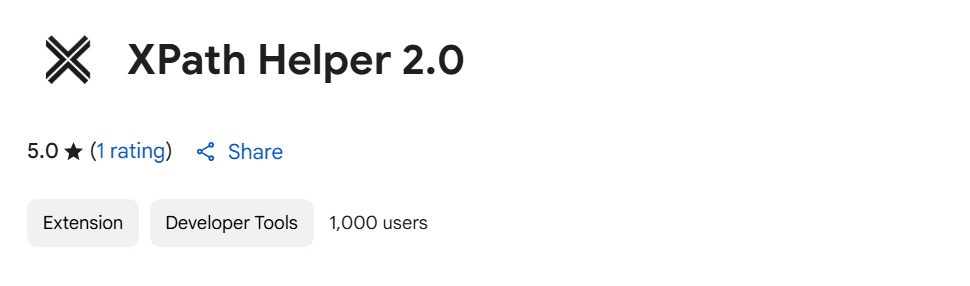
XPath Helper 2.0 is a lightweight Chrome extension built to help developers, testers, and web scrapers create and test XPath expressions directly on webpages. With a clean, simple interface, it makes locating and verifying XPath queries a breeze.
💡 Smart Features, Simple Use
This tool offers a handy toolbar where you can manually test XPath expressions or auto-generate them by hovering over elements while holding the Shift key. You can also move the toolbar between the top and bottom of your screen for convenience.
✅ Key Highlights
- Auto XPath: Just hover and press Shift to generate XPath instantly
- Flexible Toolbar: Toggle toolbar position to suit your workflow
- Clean Interface: No clutter, just the tools you need
👨💻 Built for Everyday Devs
Whether you’re working on automation scripts or scraping data, XPath Helper 2.0 helps you work faster and smarter. Have feedback or feature ideas? Drop us a comment.
If you find it useful, consider downloading it from below link.
🔎 Selenium Object Finder Extension
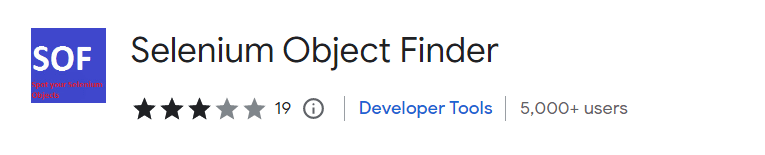
Selenium Object Finder (SOF) is a Chrome extension that helps you find and automate Selenium objects on web pages quickly and easily. With SOF, you can see all available id, name, and custom attributes highlighted in different colors, so you can get started with automation right away.
SOF is the perfect tool for Agile test automation engineers. It helps you move fast and stay agile by eliminating the need to search through the DOM for Selenium objects. And because SOF displays the id, name, and custom attribute values while hovering on the colored fields, you can easily ask the application developer to add the necessary attributes for building robust automation test code.
Here’s how to use Selenium Object Finder:
- Install the Selenium Object Finder extension from the Chrome Web Store.
- Navigate to the web page you want to automate.
- Click the Selenium Object Finder icon in the toolbar.
- SOF will highlight all Selenium objects on the page in different colors.
- Hover over a colored field to see the
id,name, and customattributevalues. - Use the information displayed by SOF to automate the web page.
Add this plugin to your Chrome by clicking on the below button.
🛠️ XPath Helper – Extract & Test XPath Effortlessly

XPath Helper is a handy Chrome extension that lets you extract, edit, and evaluate XPath expressions right inside your browser. Whether you’re debugging, scraping, or automating — this tool keeps things simple and fast.
🔍 Real-Time XPath Preview
Open the console with Ctrl+Shift+X (or Cmd+Shift+X on Mac), hover over elements while holding Shift, and watch your XPath query and results update instantly. You can also fine-tune the query directly in the console.
✅ Key Features
- Live XPath suggestions as you hover
- Editable query box with real-time output
- Quick toggle to open/close the console
- Smart auto-positioning if the console gets in your way
⚠️ Quick Note Before You Start
Make sure to reload all open tabs or restart Chrome after installing the extension. Also, Chrome may insert <tbody> tags into tables, which might affect XPath results.
Developed by Adam Sadovsky, this tool doesn’t collect any user data — it’s lightweight, privacy-friendly, and totally free.
Suggest a Chrome Extension to Find XPath
Even Chrome’s core developers would agree that there exist many Chrome extensions that fill the functionality gaps left open by its Dev tools. But just like you can’t use every blade for sharpening your nails, not every plugin would meet your needs.
Hence, we filtered this list of the seven best Chrome extensions to find XPath for Selenium locators and hoped that you would enjoy reading it. Also, we recommend installing and inspecting each of them, so that you can conclude at least with one that suits you the most.
Finally, we accept, and you would agree that it’s not easy to find a high-quality Chrome extension. If you want us to add a Chrome plugin that you know works to find the XPath. Then, do comment and let us know.
Thanks,
TechBeamers