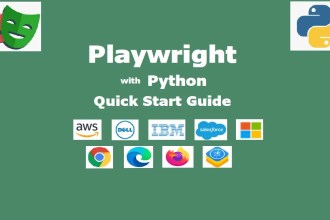Yes, Playwright requires coding because it is a developer-friendly automation framework that provides APIs for browser automation, web testing, and UI interaction. However, Playwright also offers code generation and low-code options to simplify test creation for non-coders. Let’s break it down:
- Playwright Requires Coding for Full Automation
- Low-Code / No-Code Options for JavaScript
- Full-Coding: Playwright in Python
- 🛒 Playwright Script: Automating an E-Commerce Website
- 🔍 What This Script Does
- 💡 Playwright Features Used
- 🚀 Running This Test
- Low-Code / No-Code Approach in Python
- Can Playwright Be Used Without Coding?
- Conclusion: Do You Need to Code?
Playwright Requires Coding for Full Automation
Playwright supports multiple programming languages, including:
✅ JavaScript / TypeScript (Most common)
✅ Python (Popular for test automation)
✅ Java (For enterprise applications)
✅ C# (.NET) (For Microsoft-based projects)
Example: Basic Playwright Script (JavaScript)
const { chromium } = require('playwright');
(async () => {
const browser = await chromium.launch({ headless: false });
const page = await browser.newPage();
await page.goto('https://example.com');
await page.fill('#username', 'testUser');
await page.fill('#password', 'password123');
await page.click('button[type="submit"]');
await page.waitForSelector('#dashboard');
console.log("Login successful!");
await browser.close();
})();✅ Uses async/await for handling asynchronous browser interactions.
✅ Automates navigation, input handling, and validation.
Low-Code / No-Code Options for JavaScript
If you don’t want to code everything manually, Playwright provides code generation tools:
Option 1: Playwright Test Generator
You can record and generate code without writing scripts manually:
$ npx playwright codegen example.com
🎥 Opens a browser where you interact manually → Generates Playwright script automatically!
Option 2: Playwright UI Mode (Interactive Testing)
$ npx playwright test --ui
✅ Runs tests visually.
✅ Allows debugging without deep coding knowledge.
Full-Coding: Playwright in Python
Playwright supports multiple languages, but Python is popular for automation due to its simplicity.
🛒 Playwright Script: Automating an E-Commerce Website
Here’s a Python Playwright script that:
✅ Searches for a product on an e-commerce site
✅ Filters results based on a category
✅ Adds an item to the cart
✅ Verifies it’s in the cart
from playwright.sync_api import sync_playwright
def test_add_to_cart():
with sync_playwright() as p:
# Launch browser (visible for debugging)
browser = p.chromium.launch(headless=False)
page = browser.new_page()
# 1️⃣ Open e-commerce site
page.goto("https://www.demoblaze.com/")
# 2️⃣ Click on "Laptops" category
page.click("text=Laptops")
# 3️⃣ Wait for products to load and select a laptop
page.wait_for_selector(".card-title a")
page.click(".card-title a:has-text('Sony vaio i5')") # Select Sony Vaio i5 laptop
# 4️⃣ Click "Add to Cart"
page.wait_for_selector("text=Add to cart")
page.click("text=Add to cart")
# 5️⃣ Handle alert popup
page.wait_for_event("dialog").accept()
# 6️⃣ Open Cart Page
page.click("text=Cart")
page.wait_for_selector("text=Sony vaio i5")
# 7️⃣ Verify item is in the cart
assert "Sony vaio i5" in page.inner_text("#tbodyid")
print("✅ Item successfully added to the cart!")
# Close the browser
browser.close()
if __name__ == "__main__":
test_add_to_cart()
🔍 What This Script Does
✅ Opens an e-commerce site
✅ Navigates to “Laptops” category
✅ Selects “Sony Vaio i5” and adds it to cart
✅ Handles pop-ups (alerts)
✅ Verifies the product appears in the cart
💡 Playwright Features Used
🔹 page.click(“text=…”) → Clicks elements by text.
🔹 page.wait_for_selector(“selector”) → Waits for elements to load.
🔹 page.wait_for_event(“dialog”).accept() → Handles alerts/pop-ups.
🔹 page.inner_text(“#tbodyid”) → Fetches cart content to verify the item is added.
🚀 Running This Test
1️⃣ Install Playwright (if not installed):
pip install playwright
playwright install
2️⃣ Save the script as test_cart.py.
3️⃣ Run it:
python test_cart.py
Low-Code / No-Code Approach in Python
If you’re not comfortable writing scripts manually, Playwright has code generation tools to help.
Option 1: Generate Python Code Without Writing It
Run this command to record and auto-generate Playwright code:
$ playwright codegen example.com --target=python
🎥 This opens a browser → You interact manually → Playwright generates Python code automatically!
Option 2: Playwright UI Mode for Test Execution
$ pytest --headed
✅ Runs tests visually without needing deep coding knowledge.
By the way, if you’re preparing for a Playwright interview, don’t miss our detailed post on important Playwright interview questions—it covers real-world scenarios and expert insights to help you stand out! 🚀
Can Playwright Be Used Without Coding?
🔹 For simple scenarios – Yes! Playwright’s code generator and UI test runner help non-coders.
🔹 For real-world automation – No! You need coding for:
- Dynamic elements (e.g., AJAX calls, iframes).
- Assertions & validations (Ensuring correct behavior).
- Custom workflows (API testing, network mocking, etc.).
- CI/CD integration (GitHub Actions, Jenkins).
Conclusion: Do You Need to Code?
✅ Yes – If you want full automation, CI/CD integration, and flexibility.
✅ No (Minimal Coding) – If you use Playwright’s codegen and interactive UI mode.
Would you like me to guide you on writing Playwright tests without much coding? 😊 Also, don’t forget to subscribe to our YouTube channel for more tutorials and automation insights! 🚀🎥